Homey
With the Crownstone app for Homey, you can have not only Crownstones reacting to your presence but also other devices coupled to your Homey. This is possible when using Crownstone within your Homey flows. For example, now both your Crownstones and your Philips Hue lights can be switched on when you are in the living room and it is getting dark!
Getting started
Homey connects to a device by installing an app. Before you can add to Homey any light or other devices that are connected to your Crownstones, choose the Crownstone app from the Homey app collection and install it. We have included some instructions below for you to get started with the Crownstone app for Homey.
Adding the Crownstone app to Homey
-
Go to your Homey app and press on the plus button located at the top left corner. Then select New device.
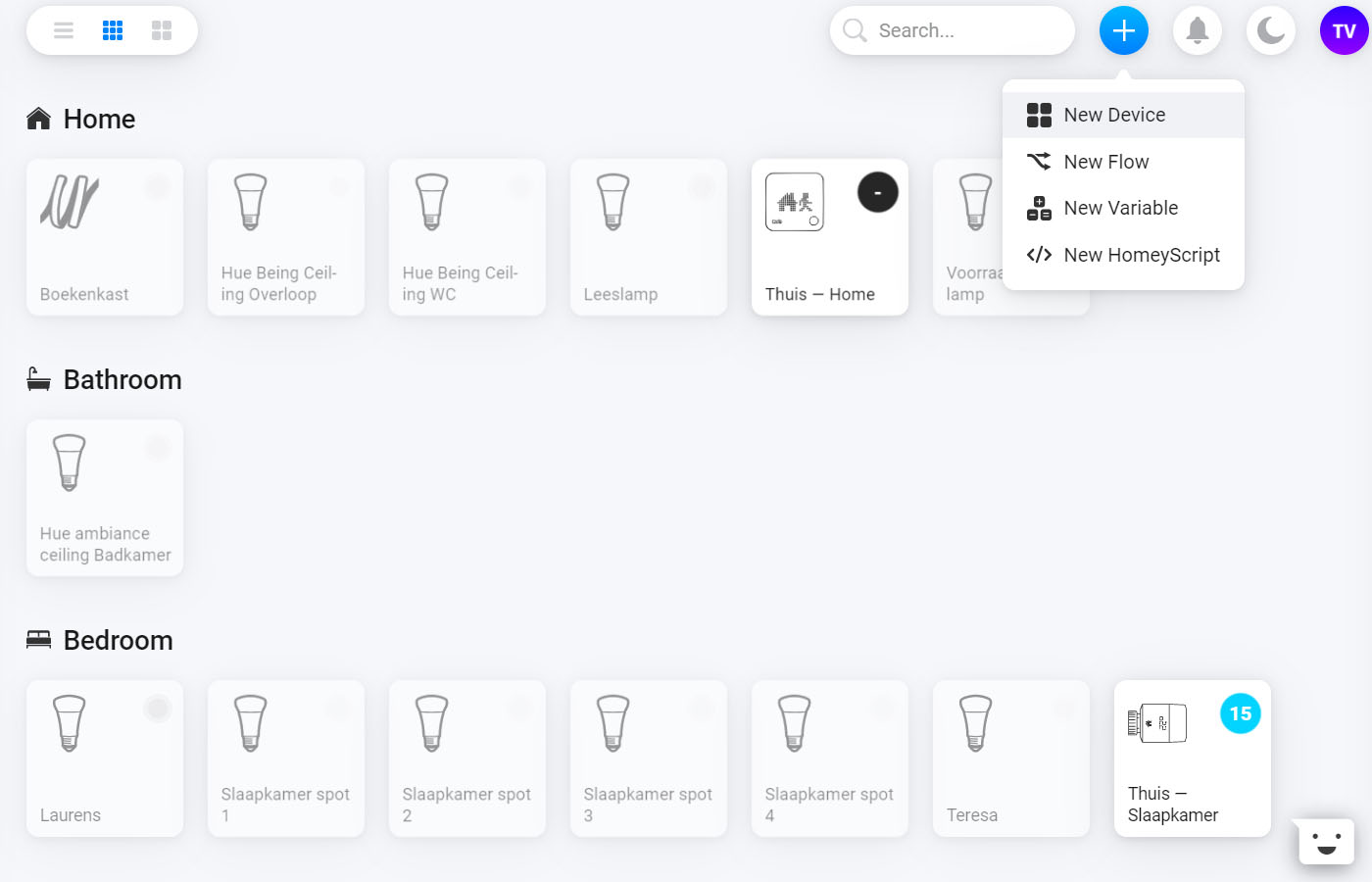
-
In the search menu type Crownstone and select this option.
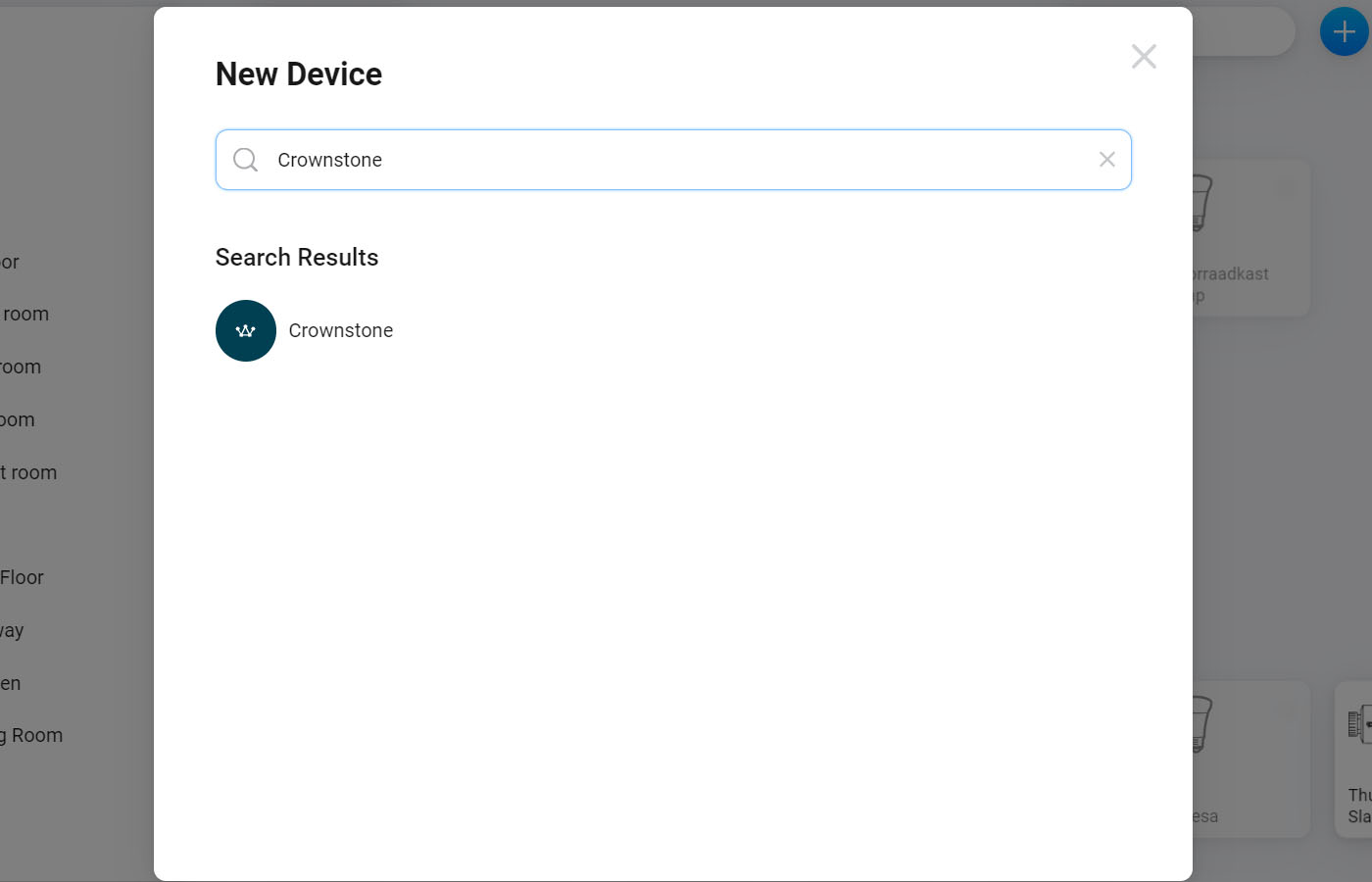
-
Press on the Connect button.
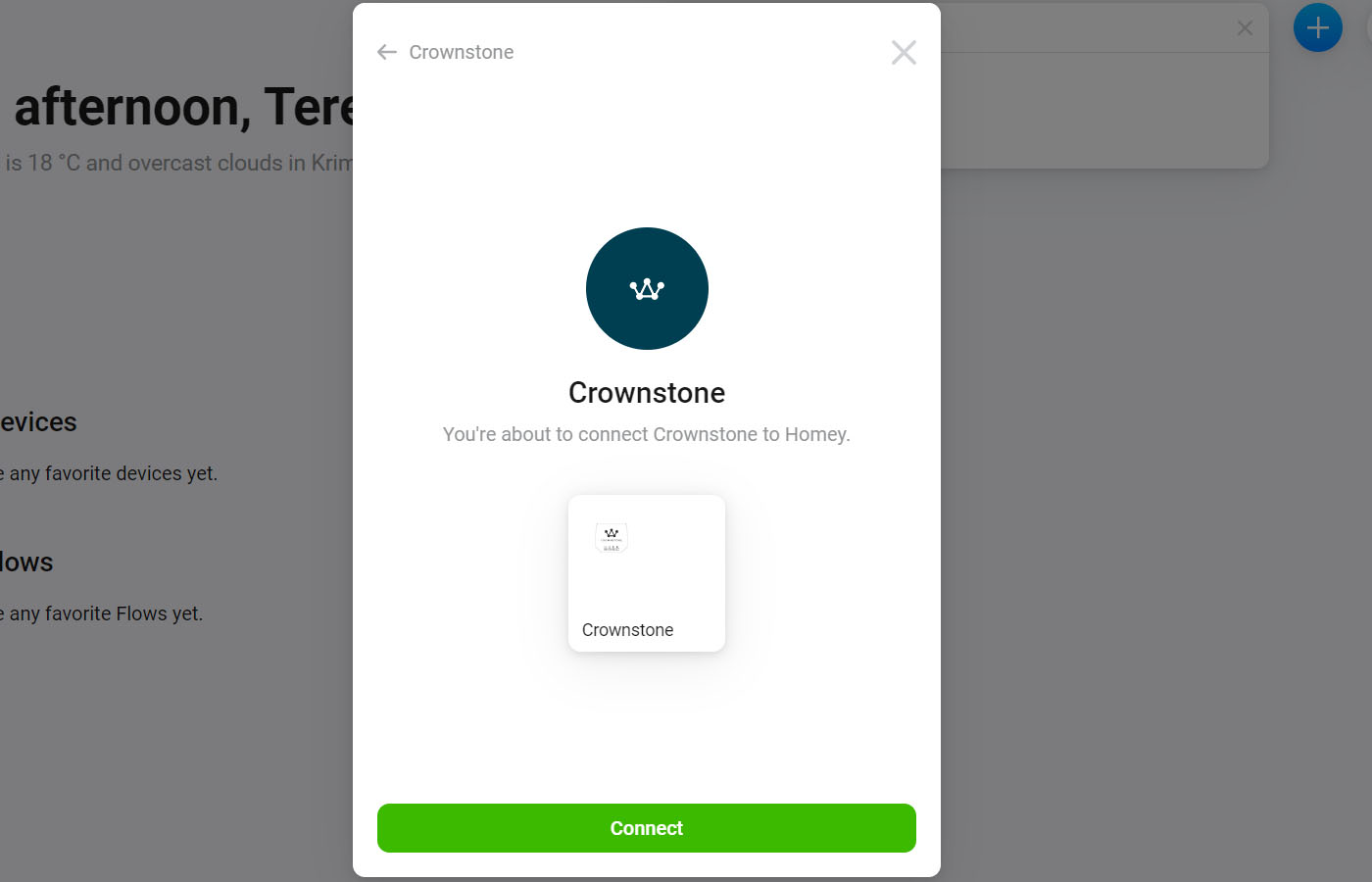
-
In the new window, fill in the credentials of your Crownstone account and press on Login.
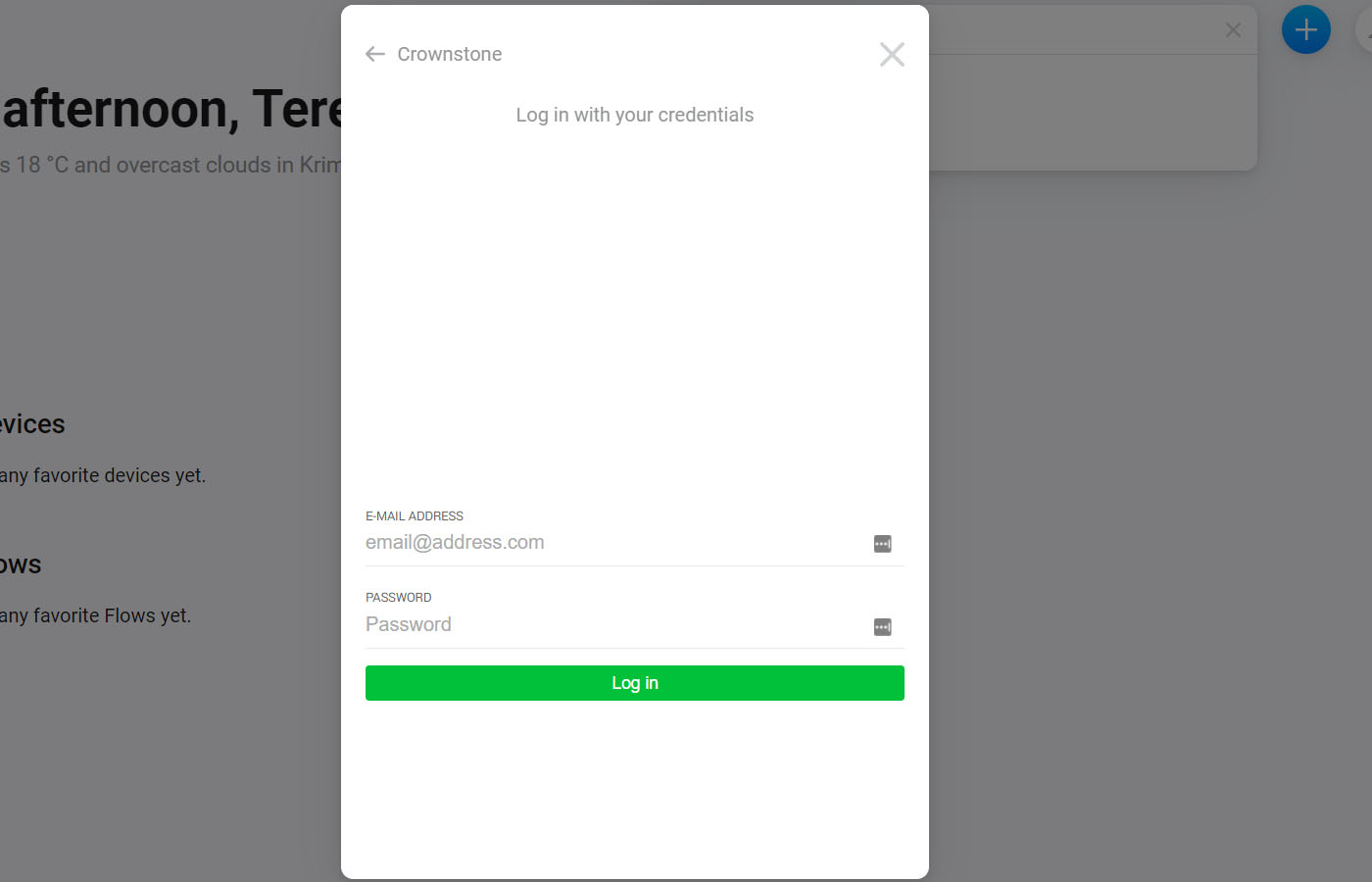
-
Once logged in, you will need to select the Crownstones that you want to add to your Homey app. After that, press on Next.
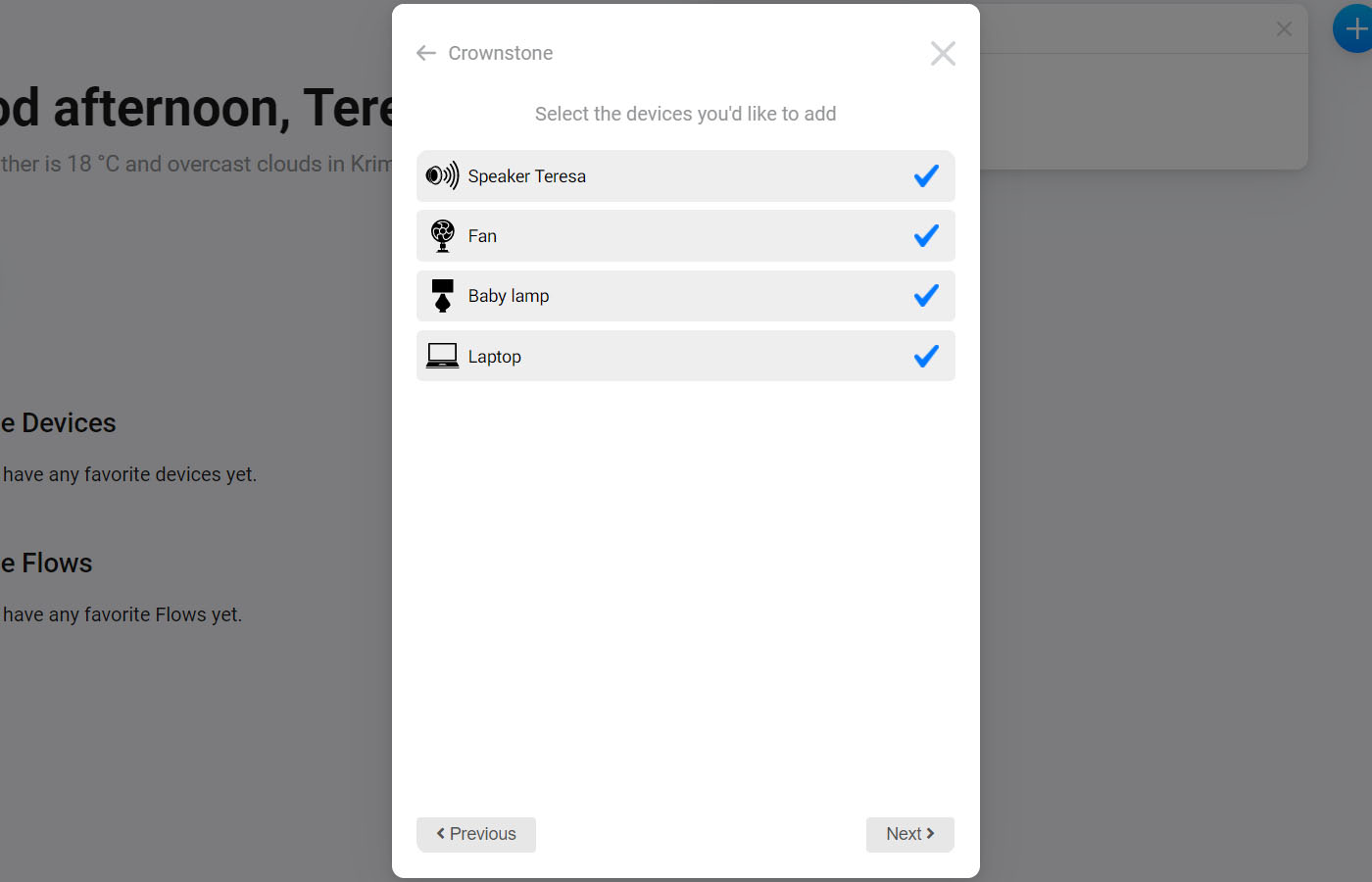
-
The Crownstone app is now linked to your Homey! The added Crownstones will appear below the Home section. From there you can assign them to a room in your Homey app.
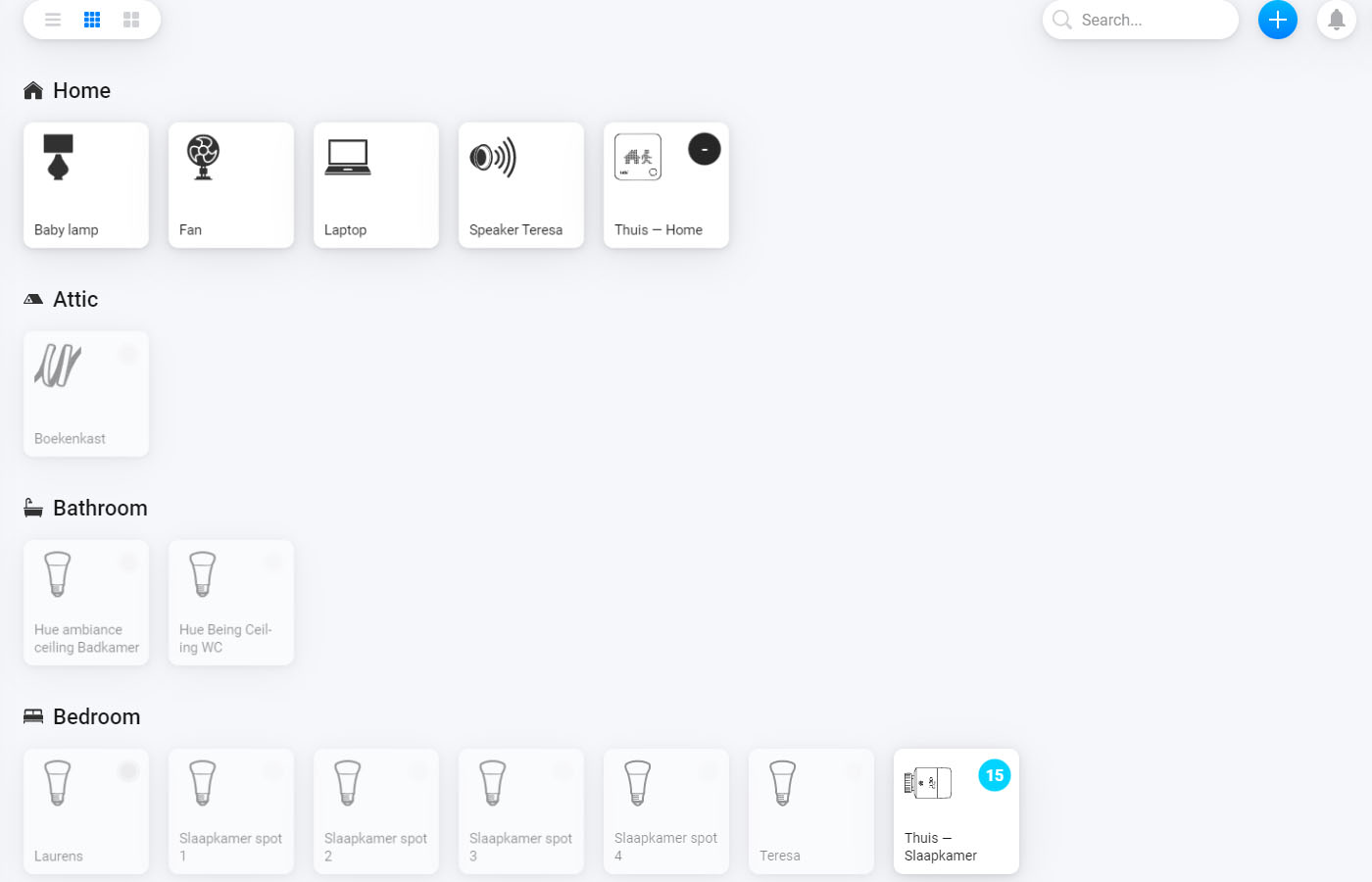
Including your Crownstones into a flow
Flows are scenarios in Homey that do things automatically for you. Flows in Homey work via a when-and-then principle. Let’s make a pair of flows where Crownstones are being included.
Presence aware sunset
With this flow you can make your Philips hue sunset scene to get activate only when someone is present in a room!
- The When card will be a Date & time card The sun sets.
- The And card will be a Crownstone card of who is present where. In this case, we want to activate the scene when anybody is present in the room.
-
The Then card will be a Philips hue card of Activate a scene. Choose your favorite scene for the sunset!
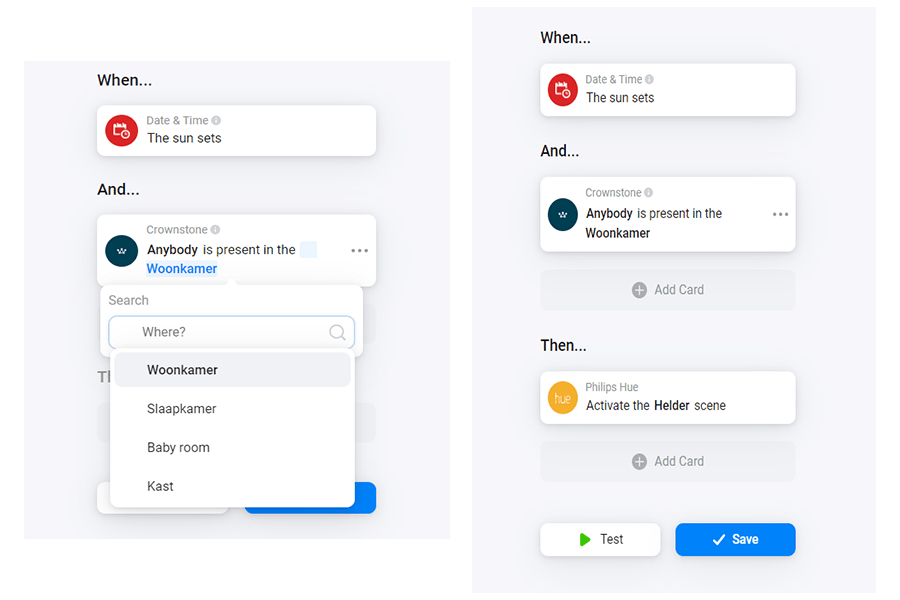
Automatic cool down
With this flow you can make your fan automatically turning on when someone enters a room and the temperature is within a certain range.
- The When card will be a Crownstone card who enters where. Since we want to make it personalized, a person and a room are chosen. You can also choose anybody as person.
- The And card will be a Tado card of temperature range. You can set the range at which you want the fan to automatically turn on.
-
The Then card will be a device on card. In this case your fan.
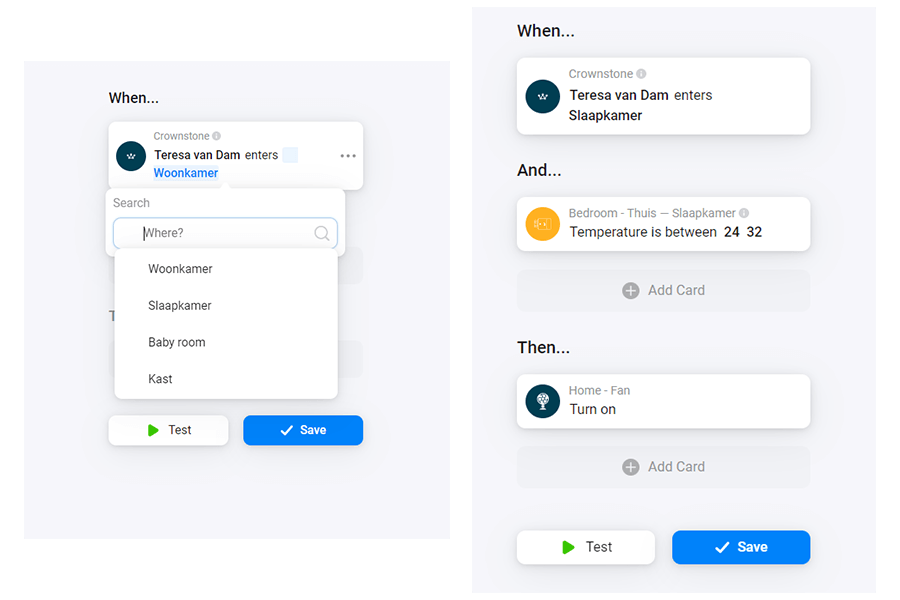
More information
You can go to this page to check some of the most frequent questions related to the Crownstone app for Homey.
